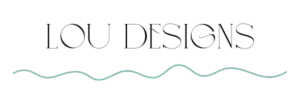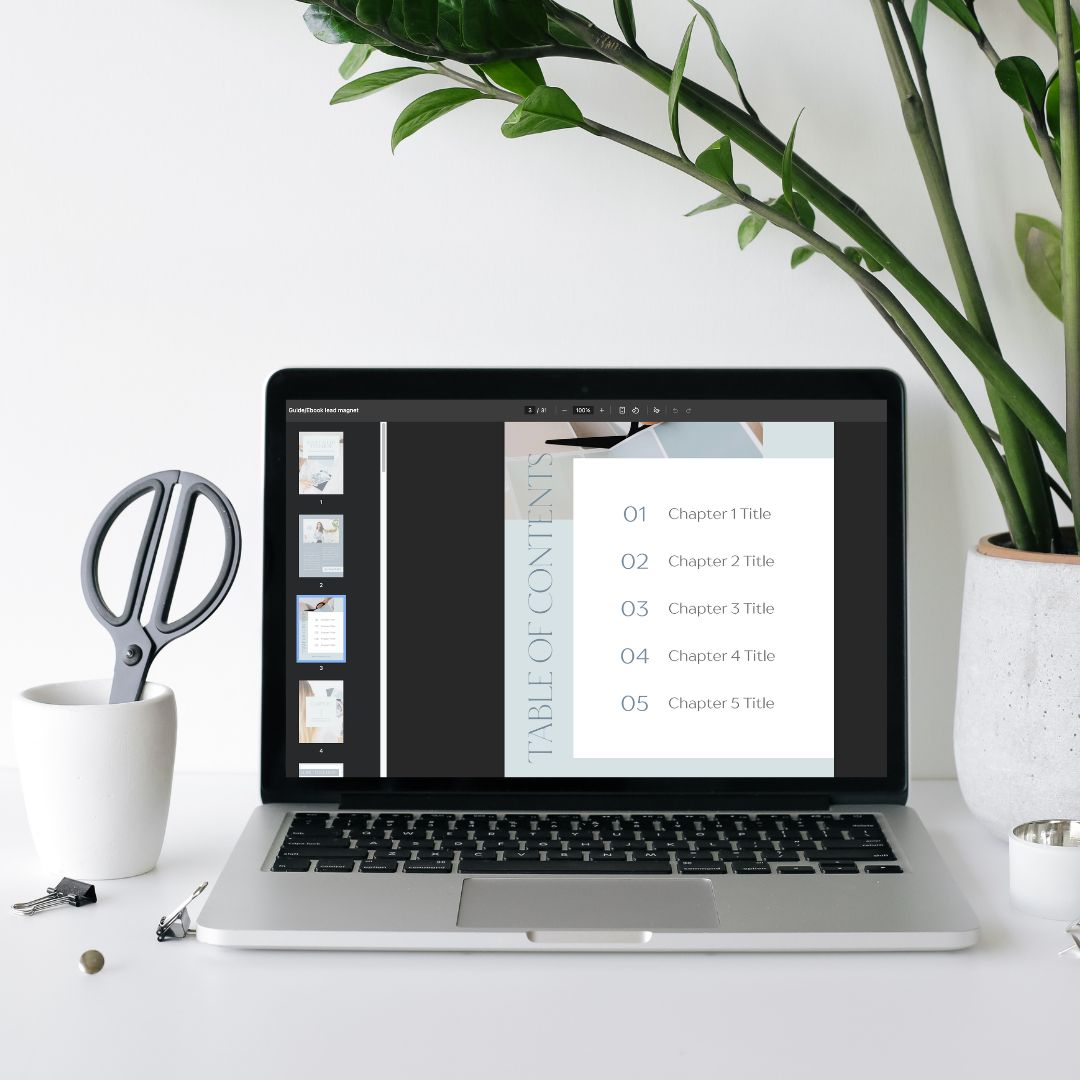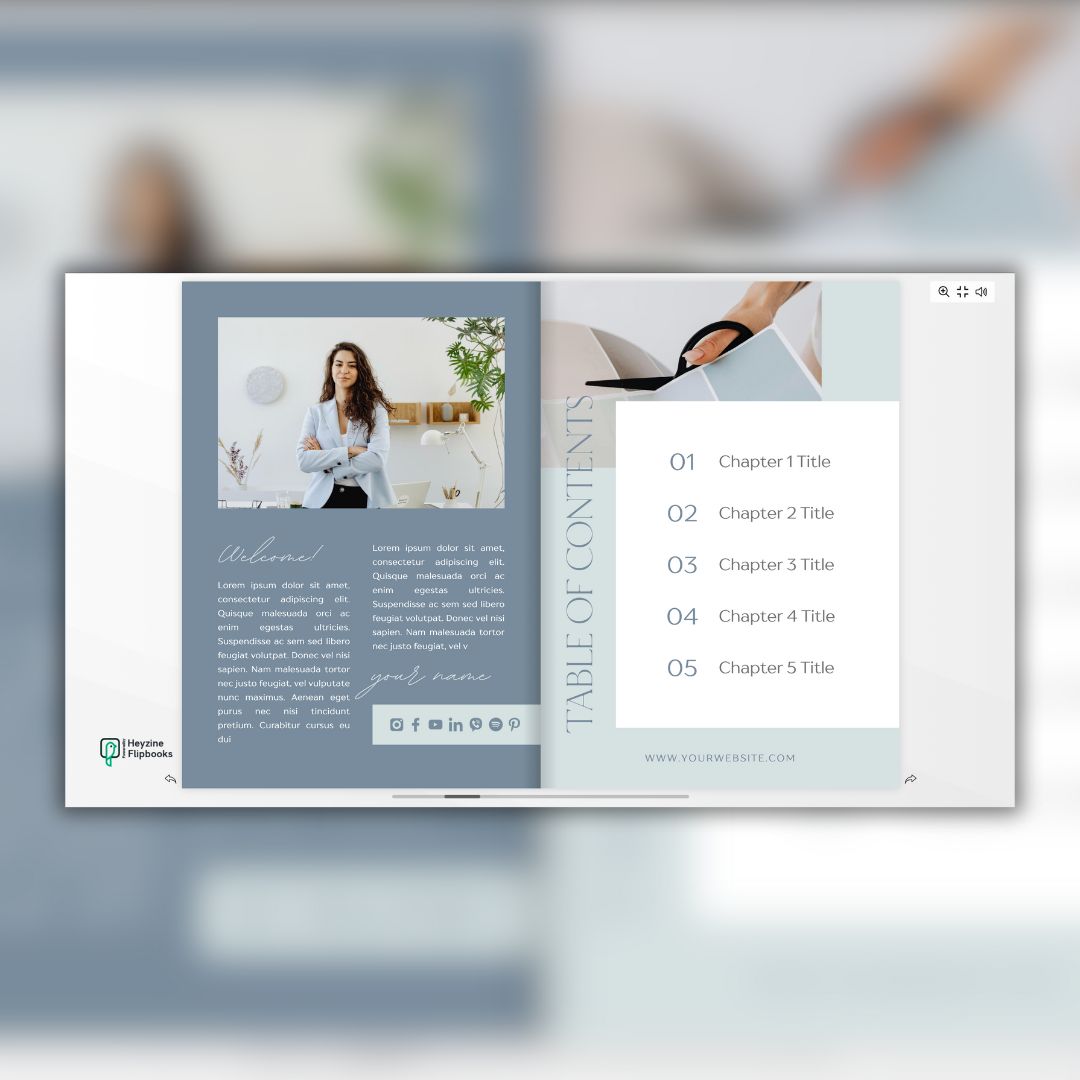In this blog post, I’ll show you how to find and customize beautiful mockups without using Photoshop. Let’s dive in!
Table of Contents
Not a reader? Watch the video version here
Top 3 Free Mockup Websites
Freepik.com
- Go to the dropdown menu, select Mockups, and click search.
- Use the filter to find free options.
Mockupfree.co
- Browse by category, like Branding.
- Click Free Download to save your favorite.
- Be sure to read the terms of use.
Unblast.com
- Click Mockups and browse their stunning collection of free designs.
- Be sure to read the terms of use.
How to Edit Mockups Without Photoshop
You don’t need Photoshop to customize mockups. Here’s a simple alternative:
Download the Mockup File
- Look for files with a
.PSDextension.
- Look for files with a
Open the Mockup Using Photopea
- Visit Photopea, a free online tool.
- Upload your
.PSDfile.
Customize the Mockup
- Add Your Logo or Design:
- Locate the layer labeled Your Design or similar.
- Double-click the layer to open it.
- Drag your logo or design onto the canvas, adjust the size, and save your changes.
- Change Colors:
- Double-click the color layer, paste your brand’s hex code, and hit Save.
- Edit Details (e.g., Ribbon, Background):
- Adjust colors, add patterns, or replace backgrounds to match your branding.
- Add Your Logo or Design:
Save Your Final Design
- Export as a PNG, JPEG, or another format.
- For websites, use the WebP format or lower the file quality to reduce size.
Final Tips
- Always have your logo and brand colors ready for quick editing.
- Play around with different layers to explore creative options.
- Choose mockups that align with your branding for a cohesive look.
No time for design stuff? Message me here.
Share the Post: