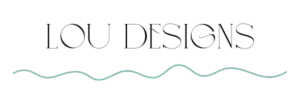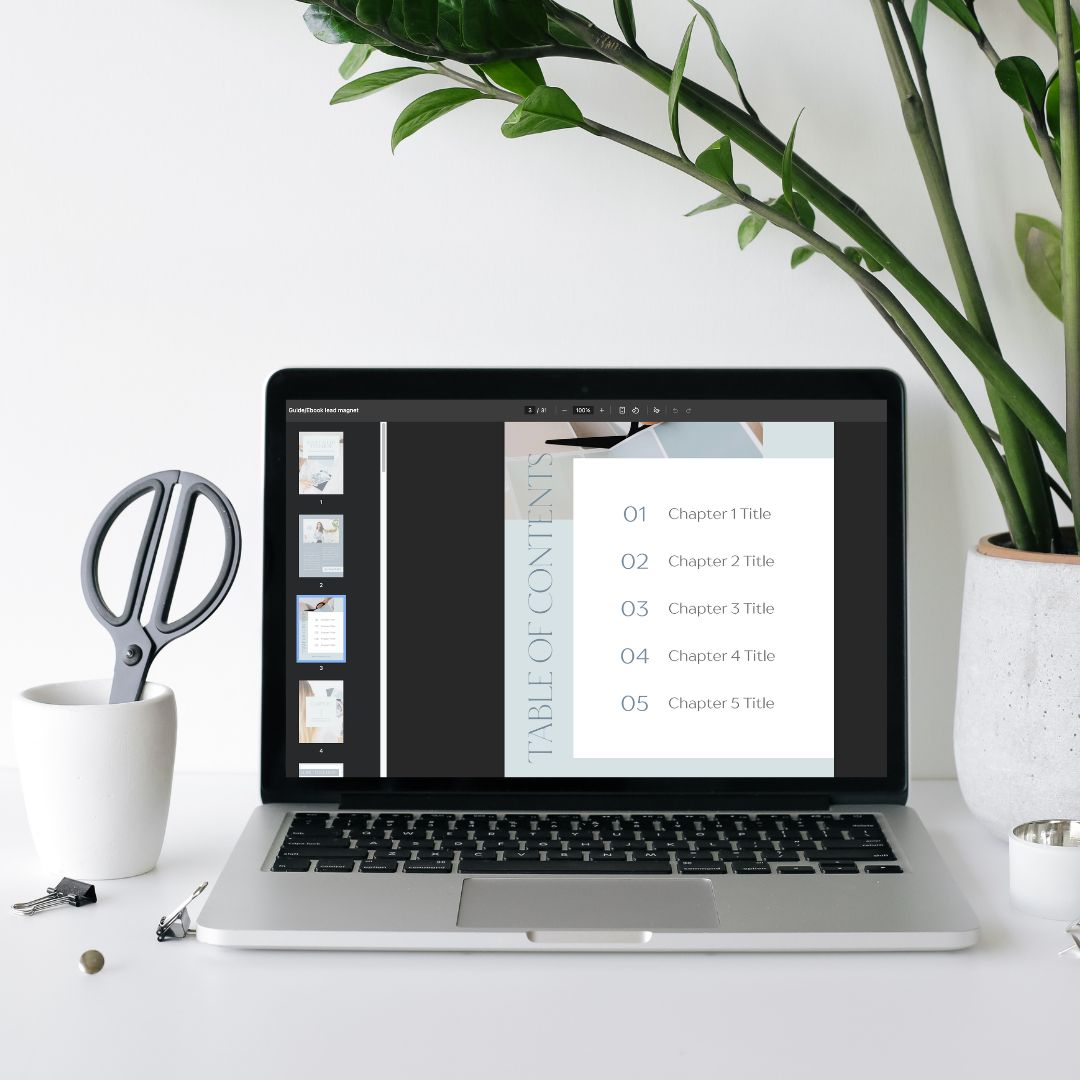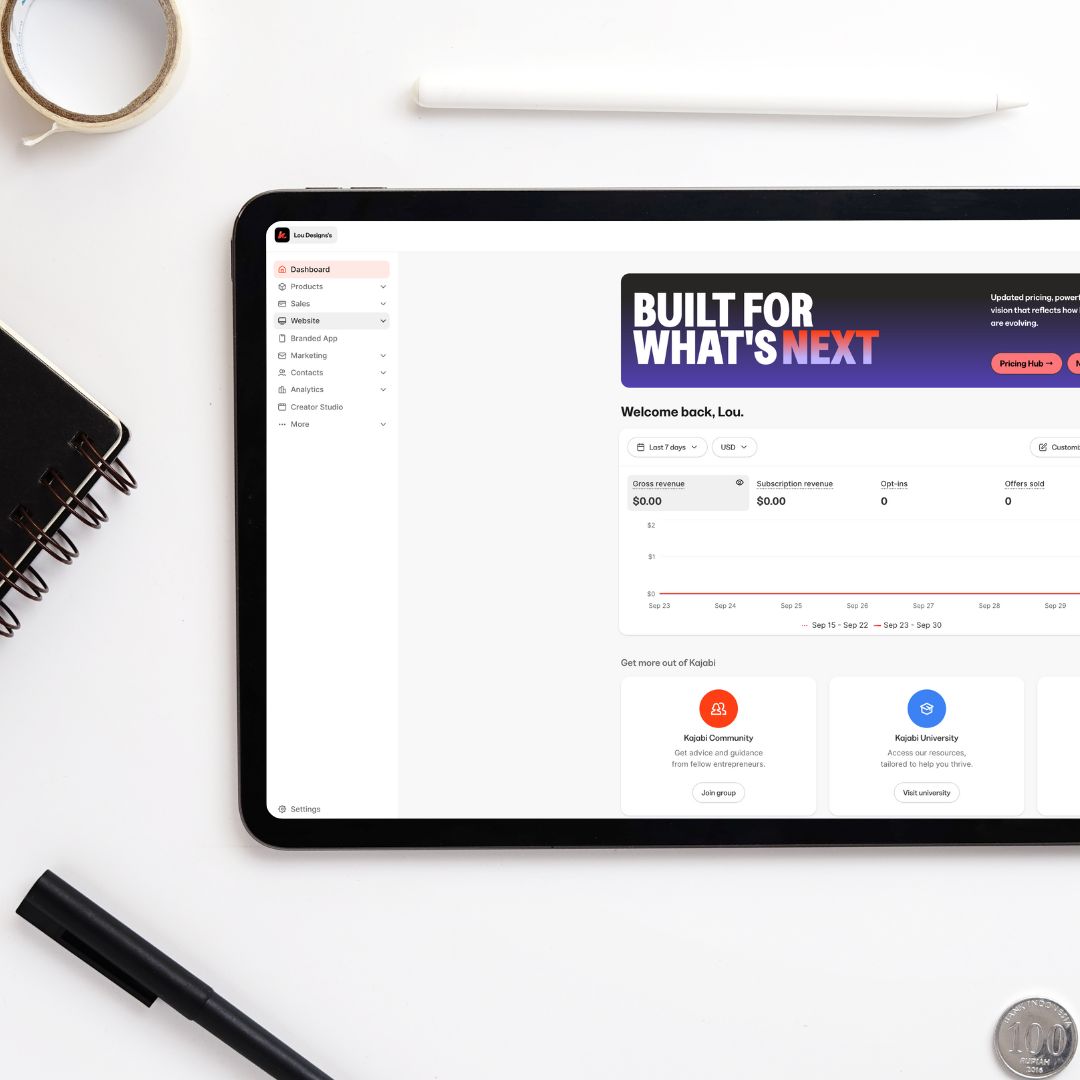Flipbooks are such a fun and professional way to showcase your content online. Whether you’re sharing a freebie or selling an ebook, turning it into a flipbook creates excitement and gives your audience a sneak peek of what they can expect. This preview makes them more likely to download (or purchase!) your ebook.
In this tutorial, I’ll show you how to create a flipbook in Canva and embed it on your website or landing page.
Table of Contents
Not a reader? Watch the video version here
Step 1: Prepare Your Ebook
You can design your ebook directly in Canva, or use a ready-made template to save time.
👉 For example, I offer Debbie: The Ultimate Coaching Canva Template Bundle inside my shop. This bundle includes all the templates you need to launch your coaching business with ease. Once purchased, you’ll receive a PDF containing all the links to the templates, organized into categories like guides, ebooks, and lead magnets.
Step 2: Create Your Flipbook in Canva
Open your ebook design in Canva.
Click Share → See All.
Scroll down to the More section and look for Flipbook.
Select the number of pages you want to include.
Pro tip: Don’t upload the entire book. A preview of 3–5 pages works best to create curiosity while still leaving your audience wanting more.
Click Done and then Save.
Step 3: View Your Flipbook
Once saved, Canva will generate your flipbook. You can open it in Heyzine Flipbooks (a free tool that integrates with Canva).
If you don’t already have an account, you’ll need to register.
Preview your flipbook to make sure everything looks the way you want.
Step 4: Embed Your Flipbook on Your Website
To add the flipbook to your website or landing page:
Click Share in Heyzine.
Choose Web/Embed.
Copy the HTML embed code.
Go to your website builder (for this demo, I used Kajabi).
Add a Custom Code or HTML block to your page.
Paste the embed code and save.
You’ll now see your flipbook displayed beautifully on your site! You can adjust the height, border, and even set which page it opens to by default.
Why Use Flipbooks?
- Professional & Interactive: Flipbooks look polished compared to static PDFs.
- Boost Engagement: A preview entices your audience to download or buy.
- Perfect for Freebies: Showcase the value of your lead magnets.
That’s it! You’ve successfully created a Canva flipbook and embedded it on your website. It’s an easy but powerful way to bring your ebooks and freebies to life online.
✨ Ready to try it yourself? Head over to Canva and start creating your own flipbook today.
And if you’d like to skip the design work, grab my Debbie Ultimate Coaching Canva Template Bundle to make your ebook creation process effortless.